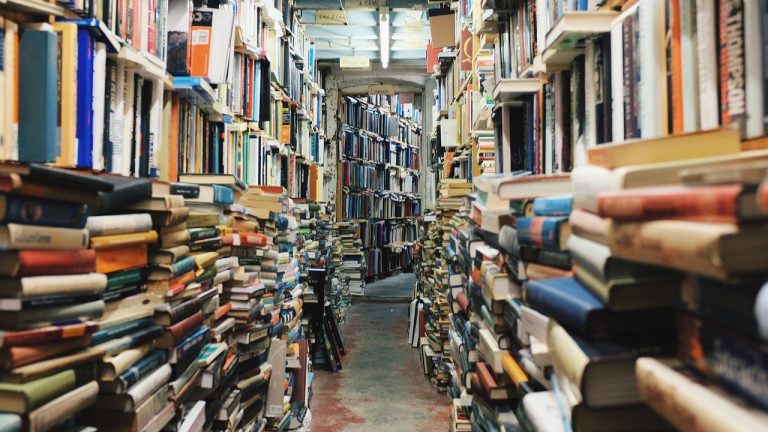This week’s highlighted resource is Google Scholar. Possibly a familiar one to many but, nevertheless, this database for academic and scholarly work is a powerful tool for researcher’s.
In 2005, UK comedian Dave Gorman published a best-selling book called ‘Dave Gorman’s Googlewhack Adventure.’ A Googlewhack is a contest for finding a Google search query consisting of exactly two words without quotation marks that returns exactly one hit. The two words must be found in a dictionary.
I hesitate to tell you this as the precursor to telling you all about Google Scholar for obvious reasons. I guarantee at least one person has already stopped reading this blog and will spend the next two hours searching fruitlessly for their very own Googlewhack. But more on that later . . .

Google Scholar is not the place to go for you to place two seemingly random words together. It is a search database for academic journal articles, papers, theses, books and abstracts. It’s an excellent resource for identifying not only material that will be useful to read as part of your writing project but also assisting you in determining the relative importance of the different resources you find.
It consists of a simple search engine in which you can put the working title of your research or key words that flag up its parameters. The results page provides a list of resources giving their title, type and author. On the page, you can refine your search by time or by date or relevance. The refinement area is on the left hand side of the screen.
There is a refinement area on the left hand side of the screen. This instructs Google Scholar to email you with new articles that relate to your subject area when they are posted online.
Underneath each resource, it tells you how many times the resource has been cited, any related articles and how many versions of the resource there are. There are two further features on the left of each title which are worth mentioning:
If you see a star, this is the favourite or save symbol. You can save articles to your library in Google Scholar. Just set up a profile (which takes a minute) and then you can create folders for different essays or writing projects.
A quote sign allows you to cite the resource in a paper. You can export directly from Google Scholar to EndNote and EndNoteWeb.
More importantly, and way more useful than all of this is that you can see at a glance which resources are available for you to read as a member of the University of Warwick.
All future searches will now highlight resources you can read with the words Warwick Access alongside them.
This is only the briefest of introductions to Google Scholar. You can find a lot of information about using it online. For general tips, you can go here: https://scholar.google.com/intl/en/scholar/help.html
Google Scholar is a great route into a subject area. It gives you the breadth of material already published that relates to that subject and a means of sifting it all into those resources that are a priority must read and those that will need referencing but are not so urgent.
Now, back to the Gogglewhacking.
The term was invented by a man called Gary Stock who started a website to collect everybody’s Googlewhacks. The irony here, of course, is that the very act of posting your Googlewhack online immediately ends its status as a Googlewhack – there are now two places on the world-wide web where a Google search could find those two words.
The website stopped functioning in 2009 and the craze, like so much of what we experience on the internet, became part of the digital graveyard.
For those of you interested to find out more you can, of course, Google it. But please don’t try finding one yourself. It can become the beginning of a bleak bit of procrastination. Ooh . . . bleak and procrastination . . . let’s just put those two into Google . . . Nooooooooooooooo !!